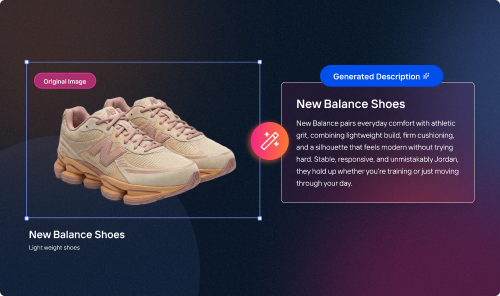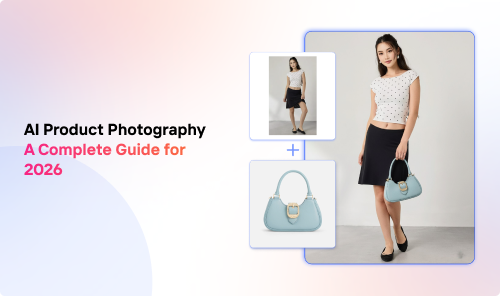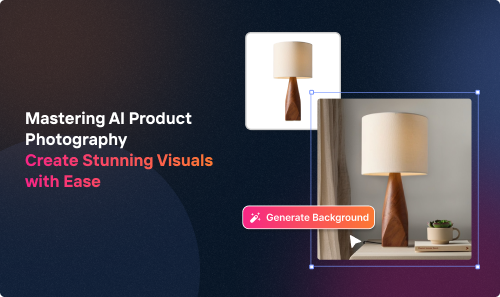Do you have a pile of photos that you need to edit? Are you dreading the thought of editing every single photo one by one? Well, you're in luck!
In this guide, we'll show you how to edit multiple photos at once to get your photos looking their best in no time.
We'll cover everything from choosing the right software to applying basic edits. So whether you're a beginner or a pro, this guide has something for you.
Introduction to Multiple Photo Editing
Multiple photo editing refers to the process of editing an entire batch of photos at the same time. Such edits include adding effects or filters, cropping, resizing, and more.
This can be a great way to save time and effort, especially if you have hundreds of photos to edit.
When choosing a software program for multiple photo editing, consider the following factors:
- The features most important to you: Some tools offer more features than others, such as the ability to create collages or panoramas.
- The level of difficulty: Batch editing tools are more user-friendly than desktop programs.
- The price: Software programs can range in price from free to hundreds of dollars.
Editing RAW Photos
When editing RAW photos, start with a good foundation. This means adjusting the white balance, exposure, and contrast to make the colors and tones look natural.
You can then make more creative edits, such as adjusting the saturation, sharpening, and adding photo filters.
Of course, editing RAW photos may be a more complex process than editing JPEGs.
We recommend saving your RAWs as high-quality JPEGs and then uploading them to Crop.photo for touch-ups.
The Best Tools for Multiple Photo Editing
Without further ado, let’s look at our top candidates for the best batch editor!
1. Crop.Photo
Crop.Photo is a free online batch photo editor perfect for basic editing tasks, such as cropping and resizing images.
You can also use the Background Remover Tool and Unrecognizable Face Crop tool for more editing flexibility.
However, it specializes in content-aware scaling and resizing. So, you’ll have to use other tools if you want to add effects, text, and other adjustments.
2. BeFunky
BeFunky is a more comprehensive online batch image editor that offers a wider range of features.
People use it to edit images, create collages, and design graphics. Besides cropping and resizing, this tool has a wealth of other effects that you can apply in bulk, including:
- Blur
- Vignette
- Color grading
- Auto enhance
- Color mixer
- Adding watermarks
BeFunky also has templates that help you create professional-looking projects.
3. Fotor Batch Photo Editor
The Fotor Batch Photo Editor is a great option for editing a large number of photos at once.
It allows you to apply different edits, such as cropping, resizing, and adjusting the brightness and contrast, all within several mouse clicks!
The multiple photo editor also lets you add text to your bulk of photos.
Step-by-Step Guide to Editing Photos in Bulk
Here are the simple steps on how to use the batch-processing features of an online photo editor:
- Start by launching your bulk photo editing tool of choice.
- Import your photos into the editor.
- You can do this by dragging and dropping the files into the batch image editor or clicking on the "Import" button and selecting the photos you want to edit.
- Apply the desired edits to the photos, whether you’ll be changing the image file size, adjusting the exposure, adding filters, etc.
- Once you’re satisfied with the edits, save your photos to your computer or share them online.
Multiple Image Editing Troubleshooting and Tips
Below are some additional tips for a seamless batch workflow with no hiccups or mistakes:
Here are a few common problems that you may encounter when editing a batch of images:
- The colors aren’t correct: This happens if you’ve captured your photos in different lighting conditions.
- The images aren’t aligned properly: The RAW files are likely not the same size.
- Blurry edited images: This can happen if the images were taken with a low-quality camera or if they were resized too much.
- Reduced image quality: You’ve likely resized your pictures until they became too large or too small.
- The online editing tool crashes: You probably have an unstable internet connection, or you’ve exceeded the number of images recommended by the program.
To Wrap It All Up
The bulk photo editing process can be a daunting task, but it can be much easier if you use the right tools and techniques. If you’re a photographer, an e-commerce seller, or anyone who needs quick mass photo editing, you now know what to do!
Online tools like Crop.photo, BeFunky, and Fotor Batch Photo Editor are the way to go.
Once you choose the batch processing software, follow the steps in this article to edit multiple photos at once. Add special effects, cool filters, text, or more to create professional-looking results that’ll wow your clients and audience!