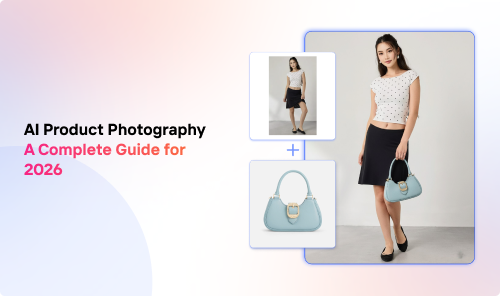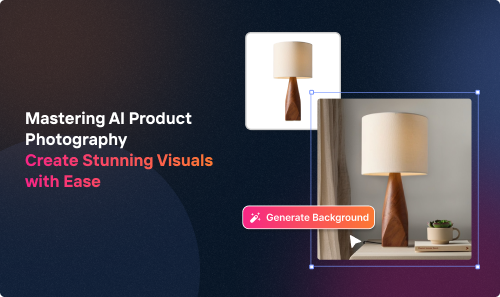You’ve likely been told that marketplaces have strict guidelines for photo uploads. But you probably have a folder full of images of different aspect ratios and sizes on your hands.
How do you turn that folder into a batch of ready-to-post images with the least effort possible?
Well, using a resizer tool to mass-edit photos might just be the answer!
This guide will show you the top resizers on the market, how to use them, and how to work around the common hiccups.
A Comprehensive Introduction to Mass Image Resizers
Whenever you resize and resample a photo, you’re actively changing the amount of data that the file holds. If you do it wrong, you could end up with warped, distorted, or blurred images.
Needless to mention, resizing one image at a time isn’t sustainable for people who need to edit images in bulk. Think wholesalers and marketplace sellers.
Thankfully, you don’t have to do the photo editing yourself anymore.
AI-powered mass image resizers, like Crop.photo’s Content-Aware Scaling tool can:
- Crop the photo files and adjust the aspect ratio
- Realign the main elements (like the product itself)
- Produce outputs with solid or transparent backgrounds
Of course, some of the tools on the market right now are more convenient and easy to use than others, but we’ll get to all these details in a minute!
How to Mass Resize Images: A Step-by-Step Guide
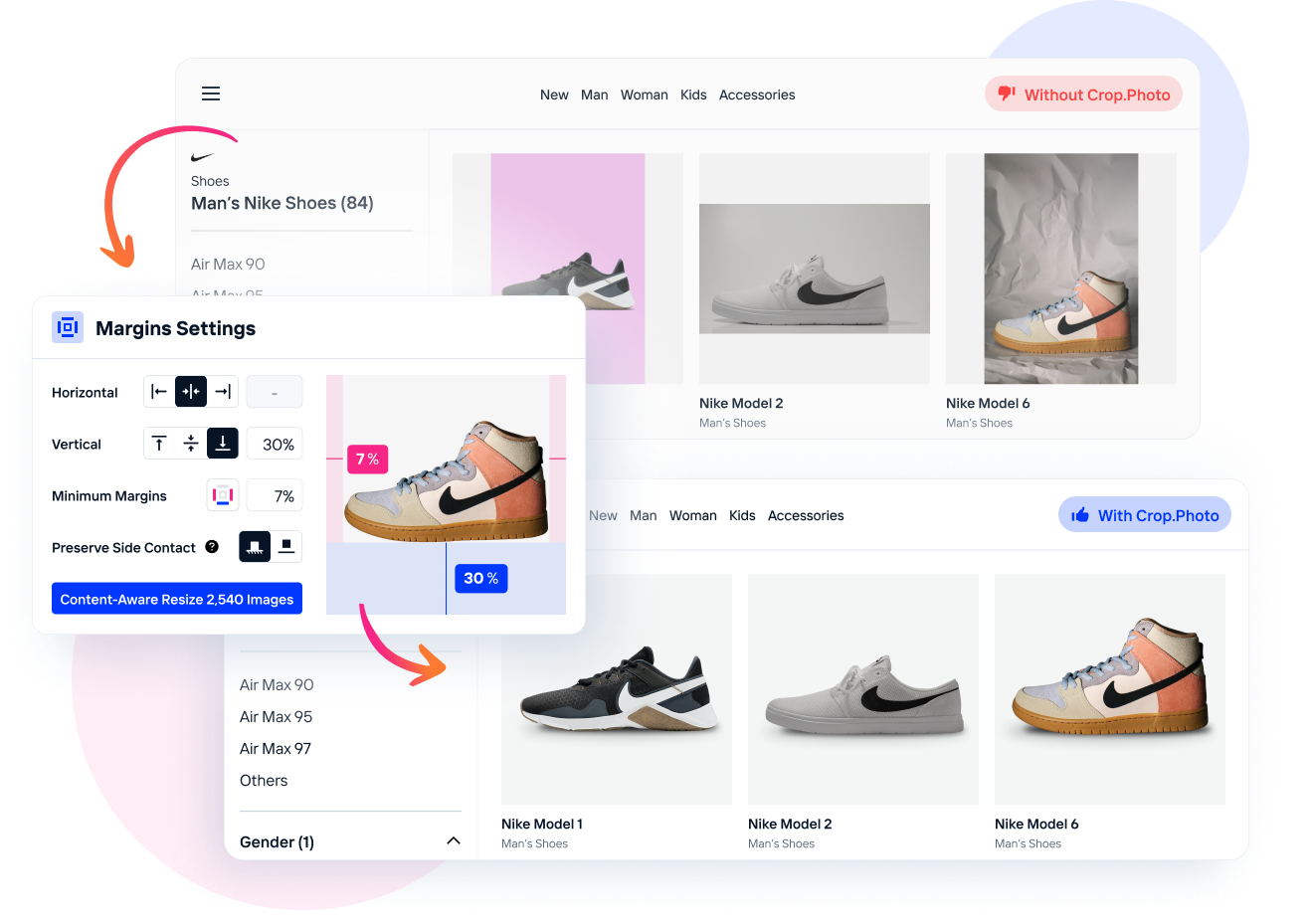
Now, let’s get down to business and see how you can use a bulk resizer tool to streamline the editing process!
Here’s how to mass-edit photos on your typical resize tool:
1. Select a Resizer and Set Up an Account
Some resizers are available for testing without an account, like Befunky. However, others will require you to sign up first.
We’ll compare the top options later in the article! For now, you can check out Crop.photo’s free trial and monthly subscriptions.
2. Open the Editing Window and Tweak the Settings
The resize parameters change from one tool’s panel to the other.
On a basic batch photo editor, you’ll likely see a drop-down menu with the option to scale by percentage, by width/height, or to exact size.
However, other resizers have powerful features and advanced settings that control the realigning process. For instance, the margin percentages settings allow you to center the object and choose how much vertical and horizontal space you want in the output.
Aside from the margins, you might even get to change the background to a solid color or a custom image!
Important Note: In some cases, you’ll be prompted to upload files before you get to adjust the settings. Still, we’d rather you understand the parameters you’ll be working with first.
3. Upload the Batch of Photos
Whether this step comes before or after the settings adjustment, it’s still fairly simple. Just drag and drop the desired images from the source folder into the editor.
The upload shouldn’t take long, but the speed depends on the batch size and your internet connection. So, be patient and find the batch-edit button when the upload is over.
Some tools label the button “Start Crop,” while others choose alternatives like “Apply.” Either way, it should be easy enough to spot the processing button and move on to the last step.
4. Review and Batch Export the Images
Once the mass photo editor is done batch-processing, you can download the outputs to the destination folder.
Depending on the tool, you can export the entire batch in one go, download a single photo file at a time, or do a mix of both.
Exploring Tools for Mass Photo Resizing
If this is your first time resizing images in bulk, you might be overwhelmed by the wide range of available tools.
To help you out, we’ve rounded up the top options (both online and downloadable) and compared their highlights.
Online Resizing and Batch Editing Tools
For most marketing materials, online resizers will do the trick.
Here are three picks to consider:
- Crop.photo: Works like a charm for resizing and realigning flat lays.
- Be Funky: Free batch-processing tool with basic resize features, along with color adjustments and artistic effects, but its functionalities can be somewhat limited for more complex or professional-grade photo editing tasks.
- Picsart: Batch-edit features include resizing according to “Socials” presets, like IG Story, FB Shop, Etsy, and so on. However, it might lack the precision editing tools needed for images intended for professional marketplaces or high-resolution displays.
Adobe Photoshop
Skilled users could use custom scripts and actions on Adobe Lightroom or Photoshop to batch-process and resize images.
Aside from the fact that you have to download the software, the learning curve here is steep compared to the automated online alternatives.
5 Pro Tips for Effective Mass Picture Resizing

Bulk photo editing using online tools is often straightforward and beginner-friendly. That said, it never hurts to get some expert tips!
Here’s how to make the most out of the resizing process:
Overcoming Challenges in the Mass Resize Photo Process
Every now and then, we hear about problems popping up while using bulk image editors. Usually, there are simple fixes that the support team can help you with, but it’s always good to be prepared.
So, let’s take a look at two common challenges with mass photo editing and how to tackle them:
- Image Looks Stretched: Resize the image, but don’t change the aspect ratio.
- Slow Uploads: Make sure your VPN is off, clear the browser cache, and check if the batch uploads faster.
Final Thoughts
From product flat lays to model shots, there are a whole lot of images out there waiting to be resized, realigned, and touched up.
Our Content Aware Resizer can streamline the process for you.
Get in touch today to find out how Crop.photo can be your ideal all-in-one bulk editing solution!