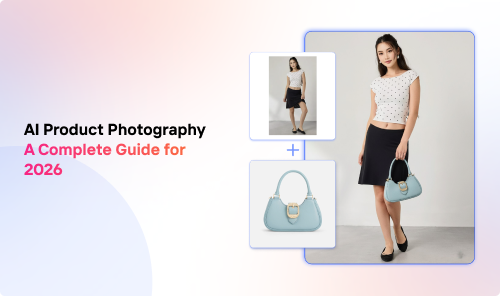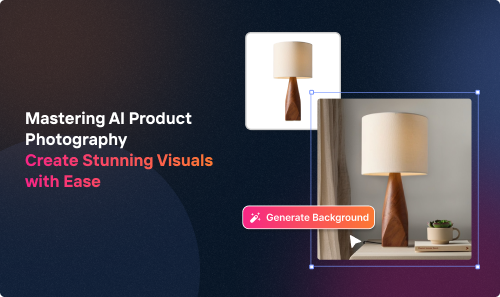Have you ever wanted to crop many images simultaneously to reduce the image size but didn't know how? Well, this article is the ultimate guide to cropping multiple images at your service!
We'll start by sharing with you the basics of multiple image cropping. Then, using a simple and easy-to-follow method, we’ll go through how to crop images in bulk using the internet’s best tools.
Finally, we'll give you some tips for cropping images like a pro, along with some troubleshooting techniques to keep in mind.
So, are you ready to dive in?
Introduction to Multiple Image Cropping
Multiple image cropping, or image bulk resizing, refers to capturing a specific snippet or frame of several source images in one go.
This process is crucial for photographers, designers, and e-commerce sellers who work with hundreds of images at once, especially when considering image size and image quality.
There are many ways to manage the original image or resize images in bulk. Popular methods include:
- Using a photo image editor program: Offers more flexibility and preset sizes but might be a tad overwhelming for beginners.
- Using an online image resizer tool: The best method for those without a vast background in photo editing due to its user-friendly interface, not to mention it often comes free of charge.
- Using a bulk image resizing script: This is a piece of code that the tech-savvy lot utilizes to compress multiple images automatically.
This guide zeroes in on the easy-to-use bulk image resizer tools online, given they're the most time-efficient for handling images in large quantities.
Cropping Photos to Specific Shapes and Sizes
In addition to cropping images to a custom size, you can also shape them to a certain form. This technique can elevate the overall image quality and aspect ratio, making your photos perfect for specific website layouts or creative presentations.
Popular shapes often include:
- Squares
- Circles
- Triangles
- Hearts
- Stars
- Abstract forms
However, the challenge is identifying a photo image editor or image resizer tool with this capability. Some tools have a feature allowing you to select image shapes and crop accordingly. Sadly, not all boast this functionality.
Thus, it's essential to sift through image options and features of various croppers to pinpoint one catering to your needs.
The Best Tools for Cropping Images in Bulk
Luckily, many different tools are available for cropping images in bulk. Here are three of the best:
1. Crop.Photo
Crop.Photo is an online tool that lets you crop multiple images with ease. It uses AI-powered content-aware presets to automatically crop your photos to the perfect size so that you can save time and focus on creating great content.
This software allows you to resize your images, remove backgrounds, or compress multiple images in a single click. This makes it the perfect online resizer for businesses and individuals who need to edit batches of images quickly and easily.
But how do you crop a detected face?
Easy! Head over to the Unrecognizable Face Cropper and let AI technology detect and crop faces for on-model imagery!
2. Fotor’s Shape Image Tool
Next up, the Shape Image Tool is another free online tool worth mentioning. The beauty of this program is that it allows you to crop images to specific shapes.
It also has more features, such as adding text, stickers, and filters to images.
3. Bulk Image Crop
Last but not least, Bulk Image Crop is a smart and fast online image-cropping tool that enables you to crop and resize images without uploading or signing up.
Drag and drop your images, select the desired dimensions or aspect ratio, and click Crop!
It’s also a secure tool, as your images are never uploaded to the site’s servers.
A Step-by-Step Guide to Cropping Images
Using an online image cropping tool is an easy way to crop your images in bulk. Here are the basic steps involved:
Multiple Image Cropping Troubleshooting and Tips
A few things can go wrong when cropping multiple images for the first time. Here are some troubleshooting tips to limit your mistakes:
- Make sure the photos are the same size and format. Otherwise, the cropping tool may not be able to crop them correctly.
- Ensure that the images are the correct dimensions for your cropping tool. If the photos are too large, the multiple image resizer won’t process them.
- The pictures must be in a format that the tool can read. Some cropping tools only support certain file formats, such as JPEG or PNG.
- Check and recheck the cropping settings to minimize errors that cause you to start over.
- If you’re cropping images to a specific size or shape, you can use a template to help you resize the images consistently.
The Bottom Line
Now that you know how to crop multiple images effortlessly, you can take your image editing skills to the next level!
Whether you want to crop images to specific shapes, resize them for social media, or remove backgrounds, you have all the tools you need. Pick your favorite photo cropping tool from Crop.Photo, Fotor’s Shape Image Tool, or Bulk Image Crop.
Then, start creating stunning images that will impress your website or e-commerce platform audience!